Creating FHIR Store
I’ve been working on athentication and authorization for FHIR® (including SMART, although not solely). And like so many things, it seems harder than it should be. Google has been giving me problems, so as I work through it, I’m going to document my steps, in the hope it will help me (and maybe someone else) in the future.
The first step is that you have to sign up for Google Cloud Platform (oh yeah, while I really like Google’s tools, they’re not paying me anything). After you signup, you should be able to go to your console. In the console create a new project. You should be able to do this by clicking on the three little dots next to Google Cloud Platform (at least that’s how mine works, I don’t remember if it’s different the first time), in the top let corner fo the screeen. My current project is called fhir-fli.
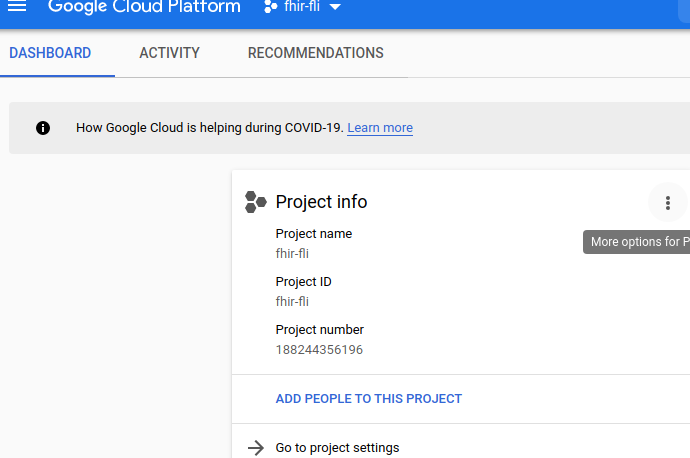
Next, you’ll need to create a dataset. This is the how-to on Creating and managing datasets. But you could also just skip it and go to the Datasets page.
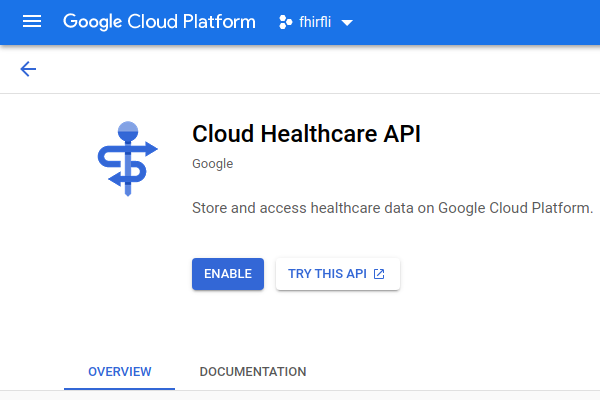
Top left corner now looks like this. You’ll obviously want to click ENABLE. It will take you to a create datasets page. Fill in whatever name you want your datastore to have, and location type, region, etc. Click CREATE.
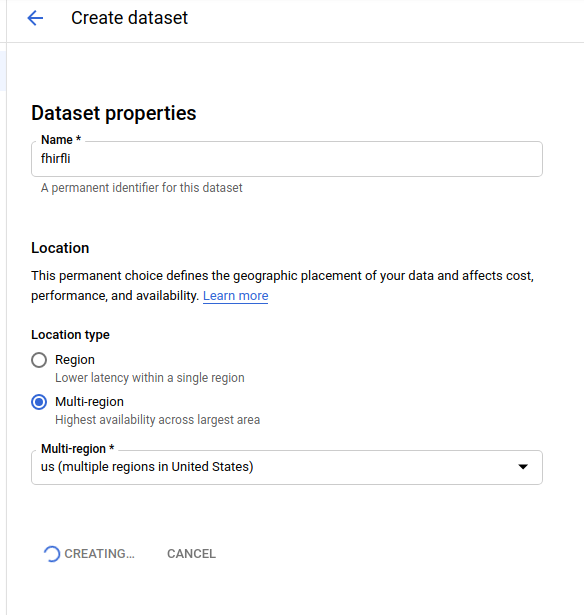
Your screen should now look like this. You can click on the title of your dataset. And here is the general How-To page for this part.
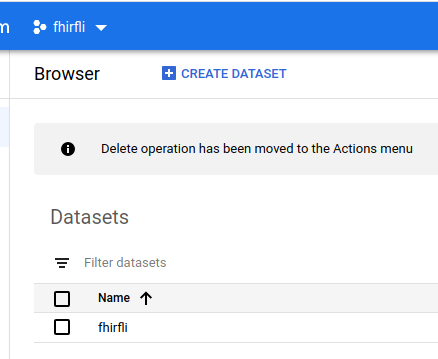
You should now be here:
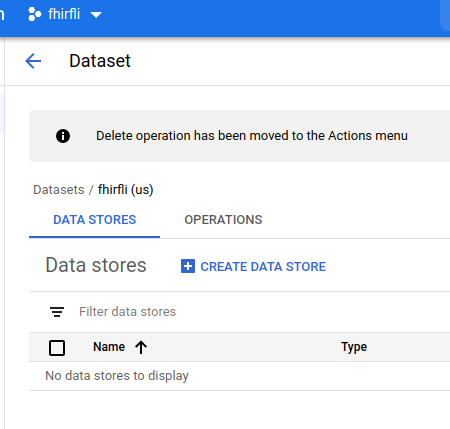
Click CREATE DATA STORE, and you should get the screen below.
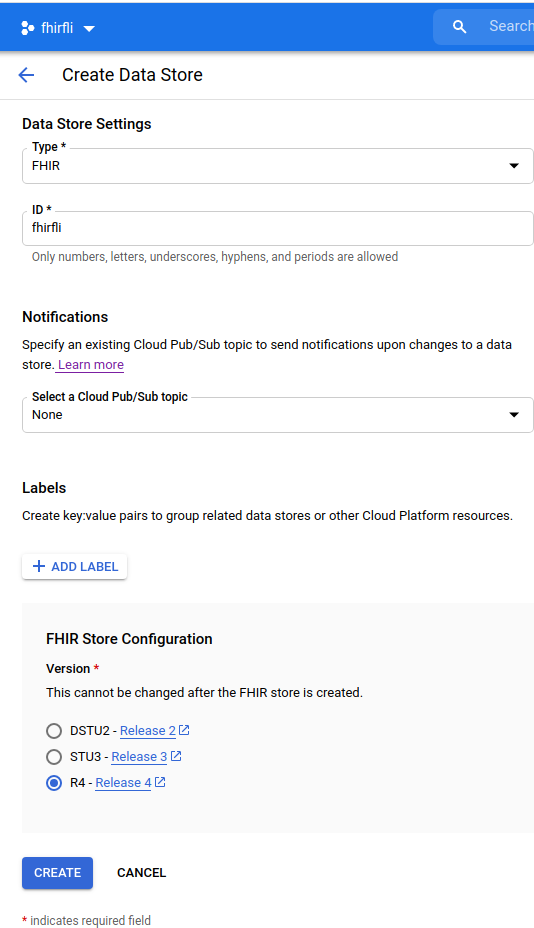
After clicking CREATE, you’re done! We’re going to be talking about how to access your store in the next section (since I think that’s the troublesome one). And if you’re not sure, your store exists at:
for your specific server, it will be:
Now that we have setup our server, we can connect our app to it.